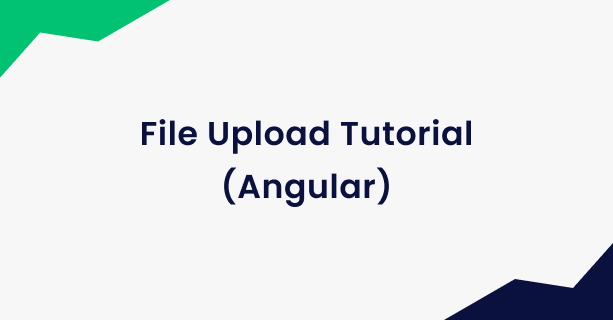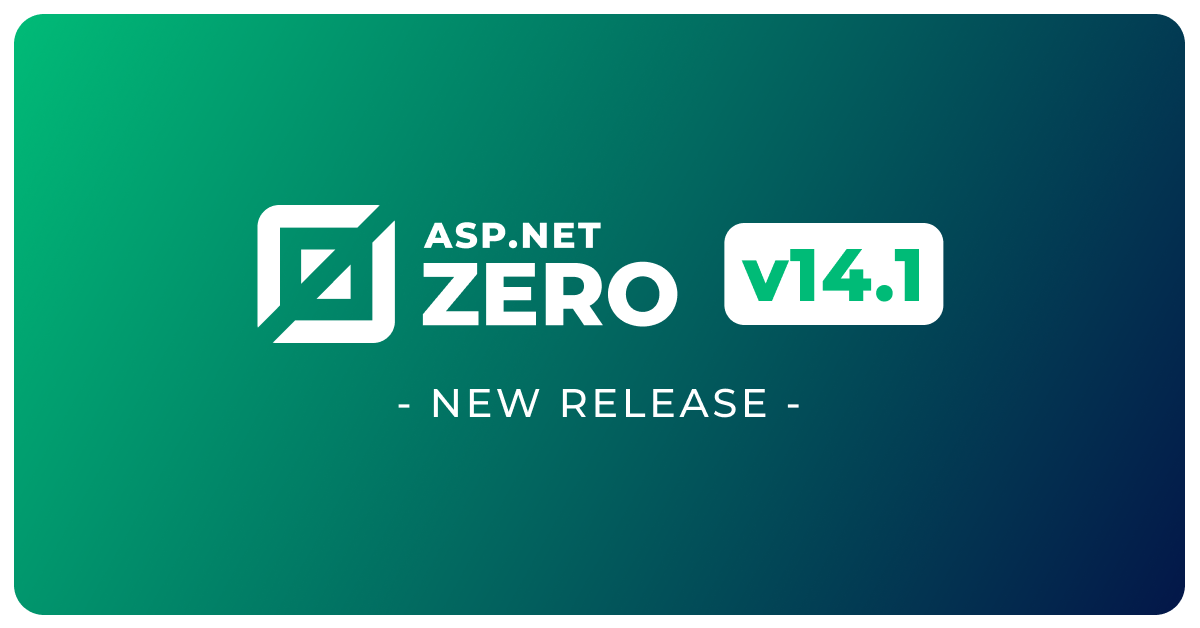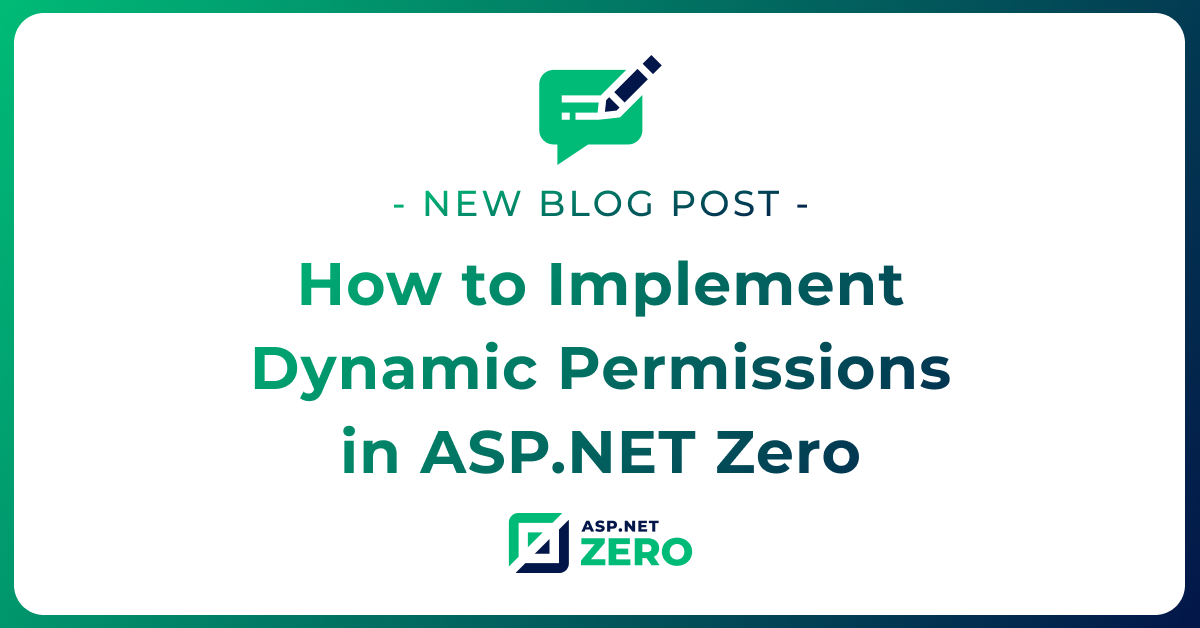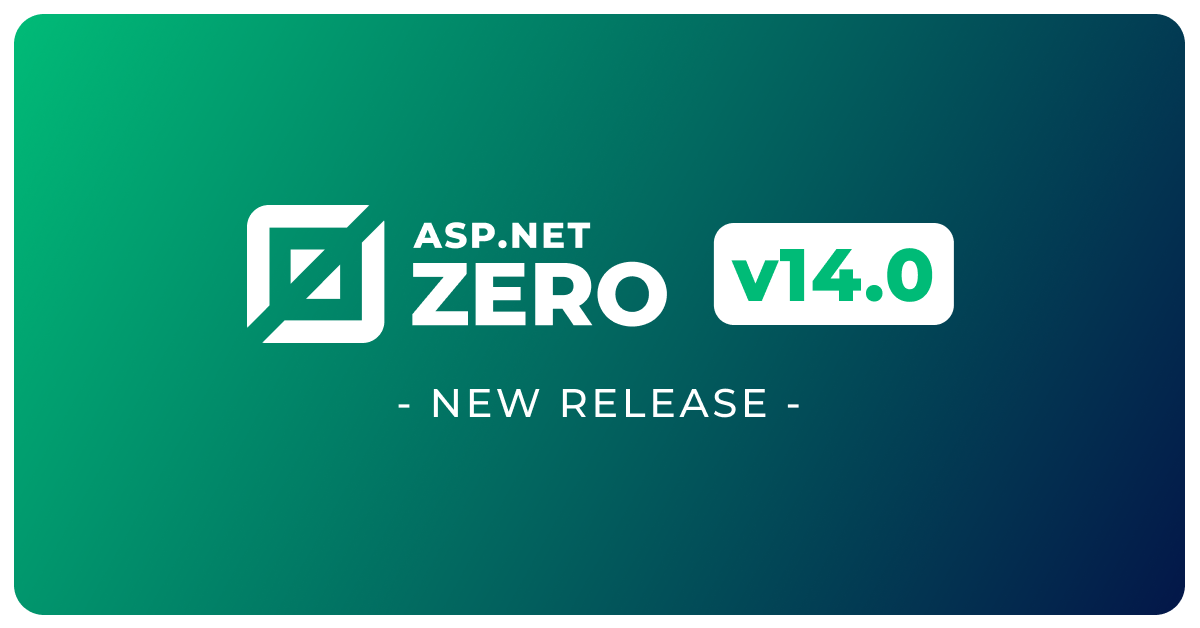ASP.NET Core & Angular File Upload Tutorial
In modern web applications, file uploads are a common requirement for various purposes such as uploading profile pictures, attaching documents, or uploading media files. In this blog post, we'll explore how to implement file uploads using the powerful combination of ASP.NET Core on the server side and Angular on the client side.
I will use the aspnetzero 😀 product to create the application with additional features, a production-ready appearance, and faster development.
ASP.NET Core Part
Create Model
First, create a class named FileUploadViewModel in *.Web.Host\Models folder. This class will be used to transfer additional parameters during the upload process:
Define the Permission
Go to AppAuthorizationProvider class in the server side and add a new permission as shown below (you can add just below the dashboard permission):
A permission should have a unique name. We define permission names as constant strings in AppPermissions class. It's a simple constant string:
Unique name of this permission is Pages.FileUpload. While you can set any string (as long as it's unique), it's suggested to use that convention. A permission can have a localizable display name: FileUpload here.
Create Controller
Then, create a controller named FileUploadController in *.Web.Host\Controllers folder. This controller will handle the upload process:
The server side of the implementation is done. Let's move to Angular application.
Angular Part
Go to angular folder in your project.
Open a terminal and run
cd src\app\admin.
Generate Component
- Run
ng g component file-upload. That will create a component in admin folder.
Go to generated file-upload.component.ts file and change the content as seen below:
Go to generated file-upload.component.html file and change the content as seen below:
Create Angular Modules
Now we should create a file-upload.module.ts and file-upload-routing.module.ts view in the same file-upload folder:
file-upload-routing.module.ts
file-upload.module.ts
Add Routings
Go to src\app\shared\layout\nav\app-navigation.service.ts and add new menu item:
Go to src\app\admin\admin-routing.module.ts and add new route for file upload page:
Result